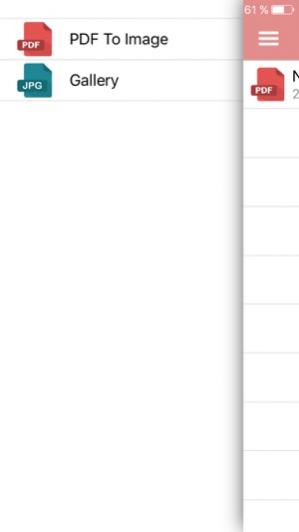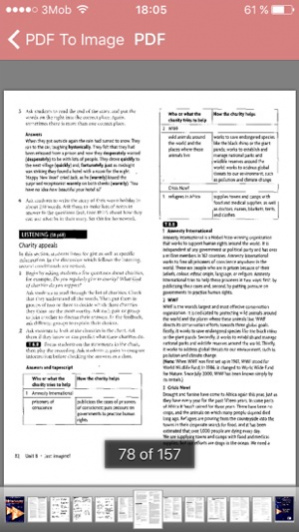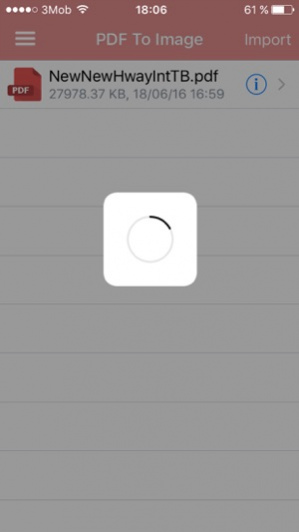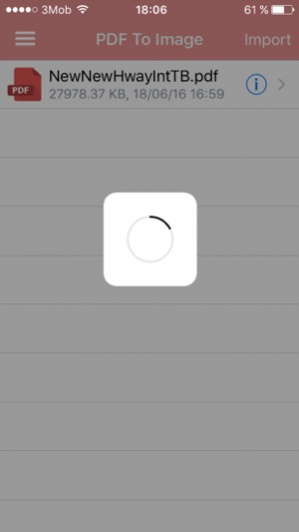PDF to Image. Converter and Viewer 25
Paid Version
Publisher Description
"PDF to Image. Convertor and Viewer" converts PDF pages to graphics files.
How it works:
1) Launch "PDF to Image. Convertor and Viewer" and select a PDF document to convert.
2) Click on "Convert" - "PDF to Image. Convertor and Viewer" will save all pages of the PDF document in JPG images.
3) To view the images go to the built-in Gallery of images.
4) With each new convertion all previous images are deleted from your device.
5) "PDF to Image. Convertor and Viewer" can be used as a PDFJPG Viewer.
Convertor's benefits:
- Saves PDF pages to JPG images with a maximum resolution
- Optimized for the fastest possible conversion - 100 pages of a PDF document per 100 seconds
- Simple and user-friendly interface
- Does not change the quality of the images contained in the PDF document
- Provides independent Viewer PDF and JPG documents
Jul 20, 2017 Version 25
This app has been updated by Apple to use the latest Apple signing certificate.
- Extended PDF format support
About PDF to Image. Converter and Viewer
PDF to Image. Converter and Viewer is a paid app for iOS published in the System Maintenance list of apps, part of System Utilities.
The company that develops PDF to Image. Converter and Viewer is EAST TELECOM Corp.. The latest version released by its developer is 25.
To install PDF to Image. Converter and Viewer on your iOS device, just click the green Continue To App button above to start the installation process. The app is listed on our website since 2017-07-20 and was downloaded 7 times. We have already checked if the download link is safe, however for your own protection we recommend that you scan the downloaded app with your antivirus. Your antivirus may detect the PDF to Image. Converter and Viewer as malware if the download link is broken.
How to install PDF to Image. Converter and Viewer on your iOS device:
- Click on the Continue To App button on our website. This will redirect you to the App Store.
- Once the PDF to Image. Converter and Viewer is shown in the iTunes listing of your iOS device, you can start its download and installation. Tap on the GET button to the right of the app to start downloading it.
- If you are not logged-in the iOS appstore app, you'll be prompted for your your Apple ID and/or password.
- After PDF to Image. Converter and Viewer is downloaded, you'll see an INSTALL button to the right. Tap on it to start the actual installation of the iOS app.
- Once installation is finished you can tap on the OPEN button to start it. Its icon will also be added to your device home screen.